Step 2: Assign ip address
Before you insert your memory card into your Pi if you are trying to Pi without external monitor do these steps.
- Open the SD card drive.
- Open file named cmdline.txt in notepad or any word editor.
- Type ip address that you want to assign to your raspberry pi.(you can delete this after some process).
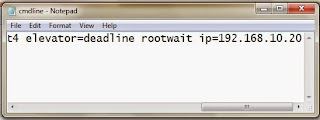 |
| assign IP address just exactly after rootwait |
Step 3: Connect your pi to your computer via Ethernet.
After finishing step2 take out the memory card from the computer, insert it into the Raspberry Pi. Use Ethernet cable your computer and Pi. Power ON your pi. We will not see the booting process since we are using it without monitor.
To access Raspberry pi without monitor we need Putty installed on the computer and we also need Xming. Open up Putty, after you doing the above process.
Type your Pi's IP address and under category tab click on SSH, under X11 tick enable Xming.
 |
| Putty |
Xming is an display server for windows. Click open in the Putty.
We will get the display as shown below.
Type: login as:pi
password:raspberrry
*while typing password it will not be displayed, just type and give enter.
Type "sudo-raspi-config"
Expand the file system and click finish.
Pi reboots,
Now again start step3 but with xming running.
after logging in into the pi type: startxlde-pi
Now you are accessing the Pi without monitor.
**note: we need configure /etc/network/interfaces so that we can remove the rootwait ip which we have previously typed.
see this in my next post.






